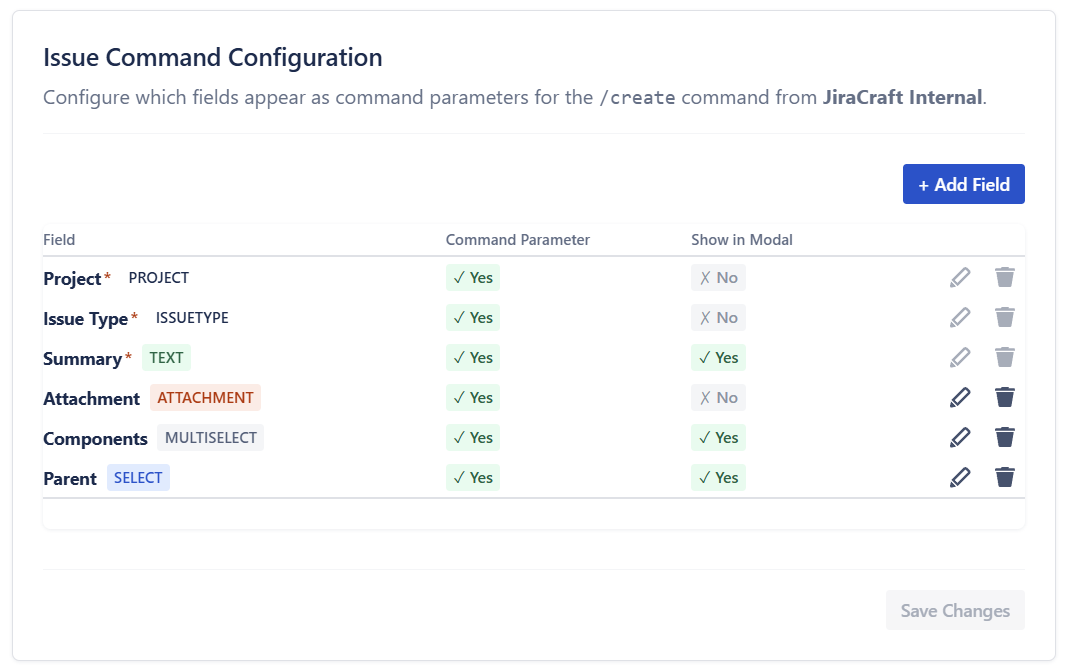I've had the same conversation with customers again and again: "Łukasz, we always link new issues to an epic, but nobody touches Priority or Assignee at creation time. Can we hide those fields?"
As of today, the answer is yes. Administrators can decide exactly which Jira fields appear when someone runs /create in Discord, and for each field choose whether it's optional, required, or available as a slash-command parameter. The goal is simple: keep issue creation fast and uncluttered while still collecting the data your workflow depends on.
What changed
You can now pick from thirteen Jira fields - including Parent, Components, Labels, and Attachments. A quick toggle lets you:
- Require a field (helpful when every new issue must sit under an epic or include a component).
- Expose a field as a command parameter when the Discord UI offers a better input - autocomplete for users or components, file upload for attachments, date picker for due dates.
- Hide a field entirely if your team never fills it in.
Settings live at Global Settings → Issue Creation, and each Discord server keeps its own configuration, so support, engineering, and community channels can tailor forms independently. Your existing five-field form stays active until you click Save; nothing breaks mid-conversation.
When to enable or disable fields
- Stories that always belong to an epic
Keep the form minimal - Project · Issue Type · Summary · Description - and make Parent required. - Community-support channels
Show Attachments and Labels so reporters can add screenshots and routing tags, but hide Assignee; ownership is assigned later in Jira. - Component-driven ownership
Add Components as a command parameter (Discord autocomplete helps pick the right one) and leave it out of the modal, where it would be a plain text box.
In short: enable a field when it captures information your workflow needs, mark it required if that information is mandatory, and prefer command parameters whenever Discord can provide richer input than a text-only modal.
How to get started
- Open Global Settings → Issue Creation and click + Add Field.
- Select the fields you want to show or hide.
- Set each field to Required, Parameter, or Hidden as needed.
- Click Save. The new form is live (almost) immediately.